Search/browse through the Sage Research Methods Map online at methods.sagepub.com/methods-map
(main focus is on cultural, sociological and organisational research)
Search/browse through the Sage Research Methods Map online at methods.sagepub.com/methods-map
(main focus is on cultural, sociological and organisational research)
Do watch, approximately 2' duration.
"
25 years ago, the entire World Wide Web was only 2.5 terabytes in size. Most connections were dial-up, important records were stored on tape, and a young engineer named Brewster Kahle was working on a revolutionary project—a way to archive the growing Internet.
Filmed by Marc Weber for the Web History Project, this video showcases the Internet Archive’s very first web crawl in 1996. In 2001, the project was made accessible to the public through the Wayback Machine. Today, the Internet Archive is home to more than 588 billion web pages, as well as 28 million books and texts, 14 million audio items, and 580,000 software titles, making us one of the world’s largest digital libraries.
As the Internet Archive approaches our 25th anniversary, let’s take a look at the hardware and high hopes that drove the project from the very beginning—and hear from the man whose vision made it all possible.
"
The Wayback Machine - https://web.archive.org
As creators ourselves we need to understand copyright, royalty, licences, and permissions. Especially as we publish our own work under a Creative Commons licence.
https://creativecommons.org/share-your-work/


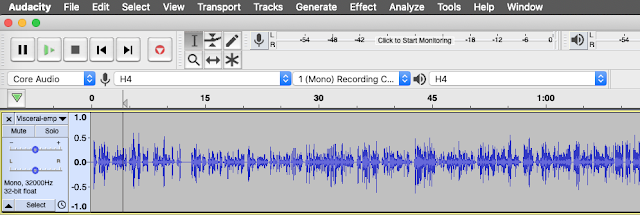 |
| A screen shot of an Audacity project |
 |
| The Audacity toolbars, click and drag to rearrange or float |
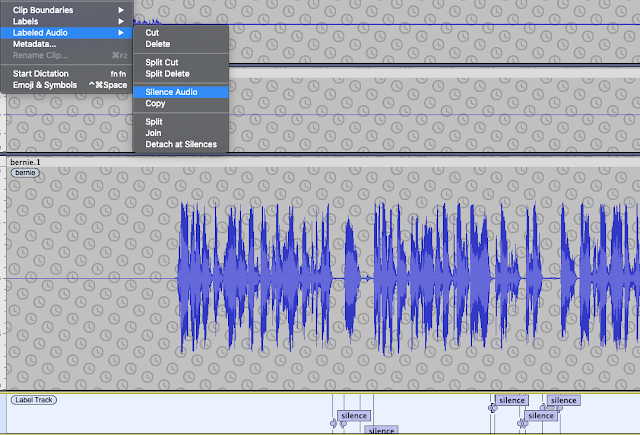 |
| Select Silence and suppress e.g. Silence Audio or manually e.g. Select and Normalize -35dB |
You will see at least two tracks in the current Audacity window.
Note: "Sometimes you will not want to close the gap and yet still remove the noise, for instance if somebody breathes loudly. For such occasions copy a section of audio during which nobody is speaking (e.g. at the start of the recording) and paste it over the unwanted noise. This will preserve the natural pacing of speech." (source: Cook & Holdis, CEU Podcast Library - link)
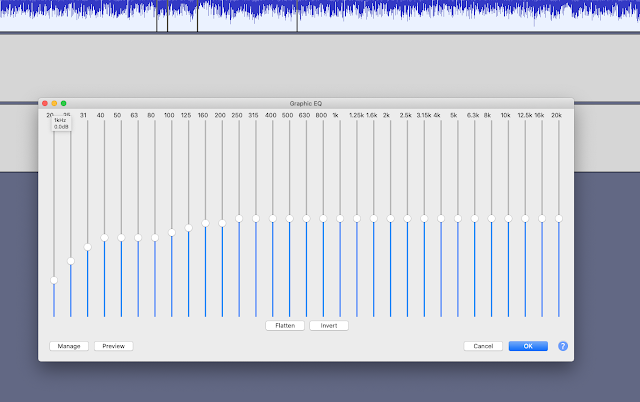 |
| A useful Audacity EQ setting |
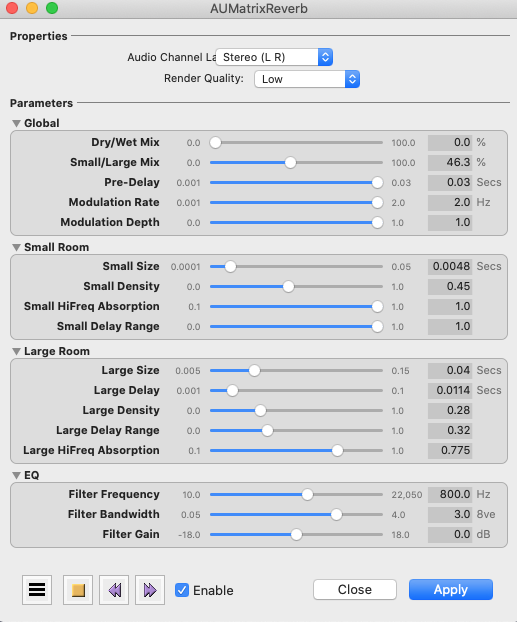 |
| AUMatrixReverb settings may help to obscure small room reverb |
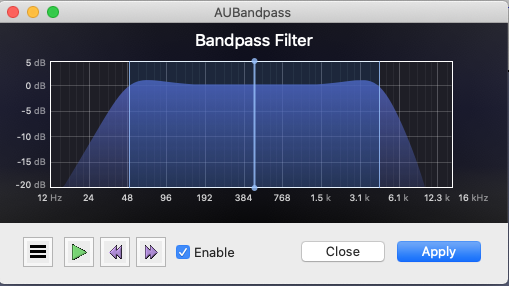 |
| AUBandpass Filter |
Title: “a title”Artist: “a name”Source: “a link to the original”Licence: “CC BY-NC-SA”
Title: “a title”Artist: “a name”Source: “a link to the original”Licence: “CC BY-NC-SA”
The podcast is called "Design Talk (dot IE)". It is hosted on acast, and has its own website www.designtalk.ie. (Search for "Design Talk (dot IE)" via your usual player).
The podcast is recorded live, not prerecorded. We are very keen on balanced contributions from all participants. The moderator / host's role is to invite everyone to talk, to move the conversation along and gently redirect it if needed. The engagement person's role is to monitor the chat and other channels, working with the moderator / host to encourage, respond, drawing attention to comments etc.
To make for lively panel discussion, everyone should have something to say about everything, to share and discuss ideas.
We use show-notes. The show-notes act as a guide rather than a tight script, the show itself always takes its own course.
Avoid reading word-for-word scripted responses - unless you have amazing voice acting skills it is impossible to not to sound wooden. However the activity of preparing questions and statements readies the mind and enables you to engage nimbly with the flow of a discussion.
Seek inspiration and review previous episodes to understand the extent of detail and level of quality that is expected.
However: as the finished product will be an mp3 file (an audio podcast) we expect that the visuals are merely aides for the talk, rather than substitutes. Your show-notes can be used to share links to online versions of visual elements, references to other material etc. If you have an essential diagram or picture, then please provide a description and explanation for the audience who won't be watching the video version. Some of the visual segments of the (i.e those without spoken descriptions) will not make it into the finished edited podcast version. For the final edited podcast, assume your audience is only able to listen to the audio file.
The podcast will be live, not prerecorded. There will only be one take. We are very keen on balanced contributions from all participants. The moderator / host's role is to invite everyone to talk, to move the conversation along and gently redirect it if needed.
The podcast host act as chief questioner/host/producer/director/audio engineer, cook and bottle washer.
The guests role is to read any needed material in advance and collaborate with each other to make for lively panel discussion. Everyone should have something to say about everything. The panel concept is for a discussion of ideas not a presentation of the papers.
We provide a running order / show notes. The order of questions (and indicated responses) are merely a starting point. The show notes / running order is to be used as a guide rather than a tight script and the show itself should take its own course. The structure of the running order is intended to shape rather than control a panel discussion.
Usually there will be no need for guests to read aloud word-for-word scripted responses. However it is a good thing for guests to prepare in advance by writing out ideas, prepare bullet points or mind maps. If discussing a publication have a copy to hand with your own highlights or underlines. Regardless of whether we have a chance to read a prepared speech or not, the activity of preparing readies the mind and enables us to engage nimbly with the flow of a discussion.
 |
| The first class of AY 2020: Sep 22 MIS41020 in room E101 |
This open learning resource aims help you develop your own personal stance towards organising digital projects and managing the development process. There will always be a tension between what some perceive to be the rigorous approach to product management versus the flexible approach. The desire for control must be balanced against the need for flexibility.
There are various stances on product management, be it agile or project management or some other philosophy informs thinking. Working in the field you should reflection on the relative merits of various related industry attempts to 'scale and standardise' product management, in particular, systems for large teams doing distributed development, large scale deployment/operations.
Start in Ireland is a new online repository of start-up supports in Ireland. The portal simplifies the process of finding relevant start-up information and provides a pathway for people who want to start or grow their early-stage businesses.
TITLE (a couple of words, a phrase or a short sentence)
ABSTRACT (- around 300 words - a very short 'story' from which answers to the questions above can be inferred )
REFERENCES (3 TO 8)
Self-test that the research scenario is viable, you should be able to answer the following questions